COMSOL has the best multiphysical simulation capabilities in my experience. Technical support from Elisa at TECHNIC as well as the engineers at COMSOL has been great.
COMSOL is an important part of our research in plasma physics. We use it in the design of plasma systems and it helps us to obtain a greater understanding of the underlying physics. We have always valued the quick support from TECHNIC and COMSOL and it has been a pleasure to work with them.
Comsol has become a valuable part of our design and decision making process. The exceptional flexibility and access to the physics and solvers in Comsol has allowed us to have deeper understanding on thermomechanical solutions. Technic and Comsol have always been quick and helpful to resolve any issues and provide helpful advice on their products.
At Scion we use COMSOL Multiphysics to understand energy processes, such as the interplay of non-linear solid mechanics and heat & mass transfer during biomass compaction, to design new or more efficient processes.
We use COMSOL Multiphysics to design the customised muffler. With it, we can simulate the insertion loss at different spectrum with different muffler designs.
The Design Module includes a set of sketching tools used for adding constraints and dimensions to planar drawings for 2D models, 3D work planes, and in geometry parts. The constraint options include parallel, perpendicular, and tangent constraints. For example, to make two polygon segments meet at 90 degrees, you click on the two edges and use a perpendicular constraint. The options for dimensions include length dimension, radius, and angle. You can, for example, simply click and drag an edge to interactively set a length dimension. To aid in creating consistent drawings, the Design Module gives you immediate feedback, whether a sketch is underdefined, overdefined, or well defined.

All of the dimensions detailed above can be made parametric using the general parametric framework in COMSOL Multiphysics®. This enables you to run parametric sweeps across one, or multiple, dimensions. Additionally, when combined with the Optimisation Module, you can run parametric optimisations, taking full advantage of the parametric functionality.
The Design Module gives you access to standard CAD operations, such as fillet, chamfer, loft, thicken, and midsurface, as well as more advanced Boolean operations.
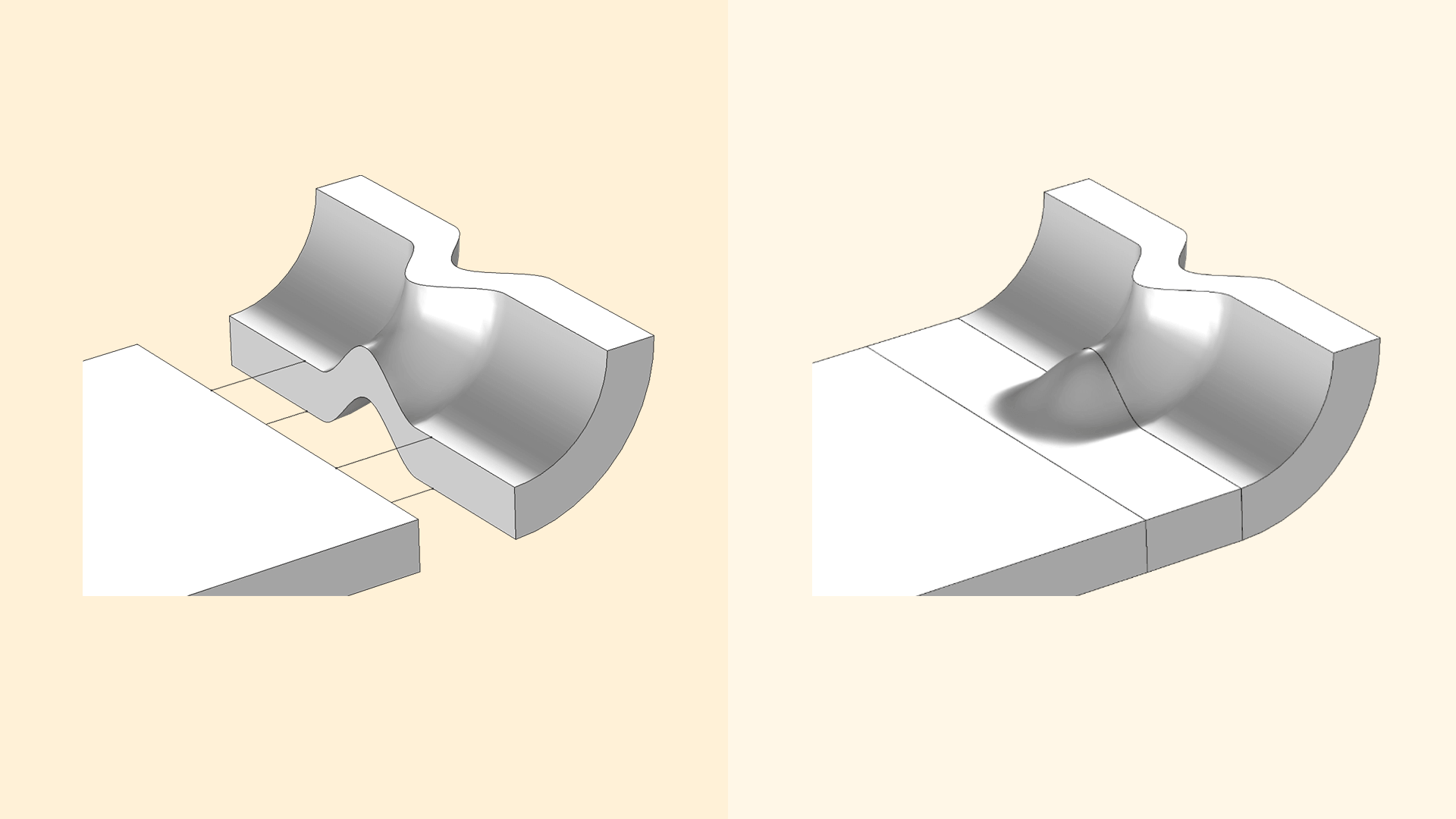
Fillets are created by simply clicking on an edge and specifying a radius. This will create rounded corners on the selected set of edges and is used, for example, in structural mechanics to avoid stress concentrations and in electromagnetics to avoid electric breakdown.
Chamfers are created by simply clicking on an edge and specifying a distance. This will create beveled corners at the selected edges.
The Loft operation lets you specify a set of profile curves. The output of this operation is a loft surface, which consists of one or several faces that interpolate the profiles. This operation is used to create smooth geometric transitions between profile curves of different shapes.
The Thicken operation is used to convert a surface object to a solid object by giving it a thickness, usually in the normal direction.
The Midsurface operation removes the thickness of a solid object having constant thickness, resulting in a surface object. Such surface objects are typically used with a Shell interface where the thickness is represented as a physics property instead of a geometric feature.
The Design Module provides more advanced Boolean operations that are expected to yield better results for more complex geometry models, for example, when computing the union of objects having touching faces that do not match exactly.
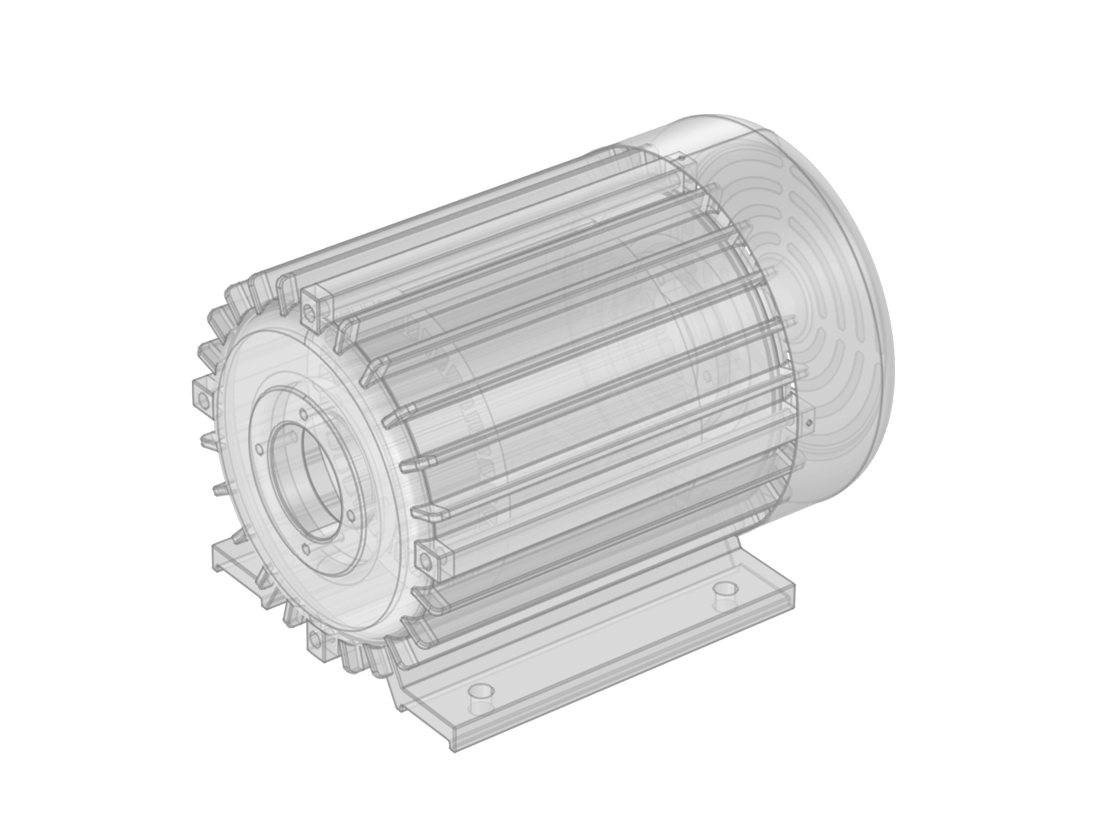
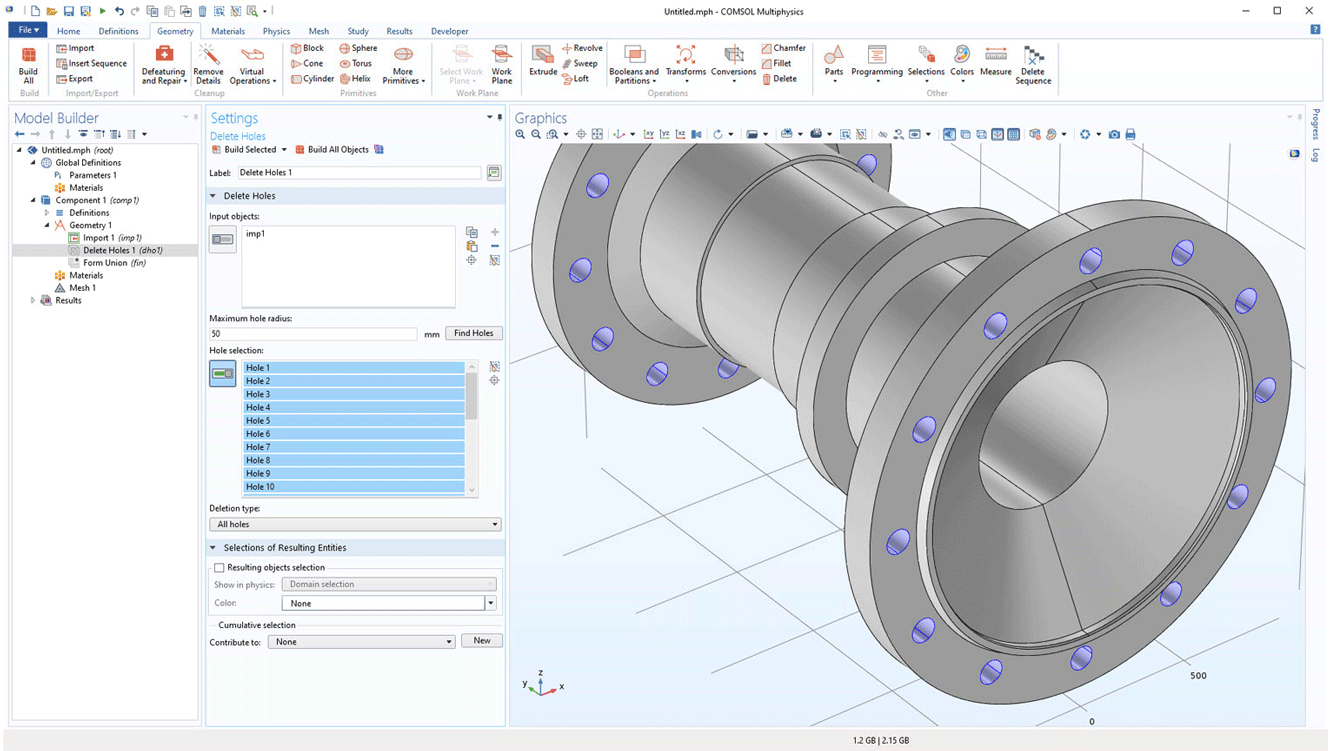
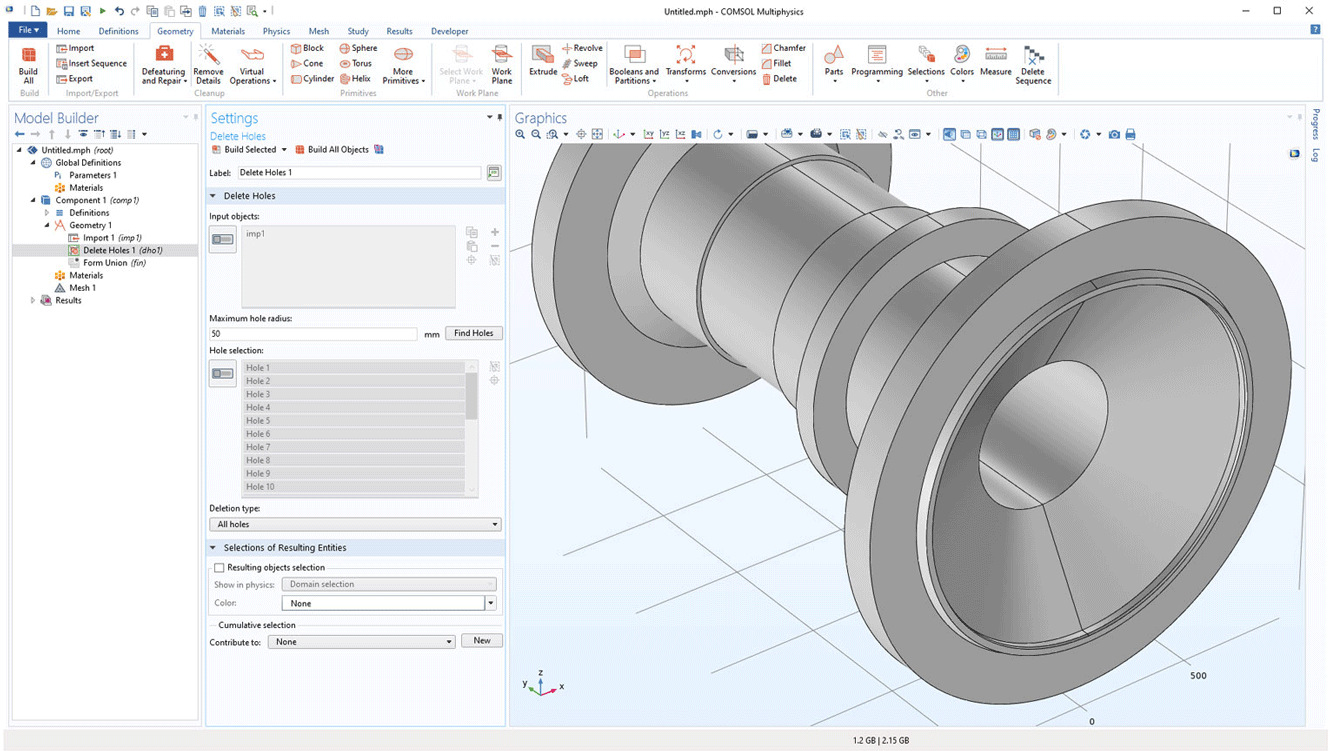
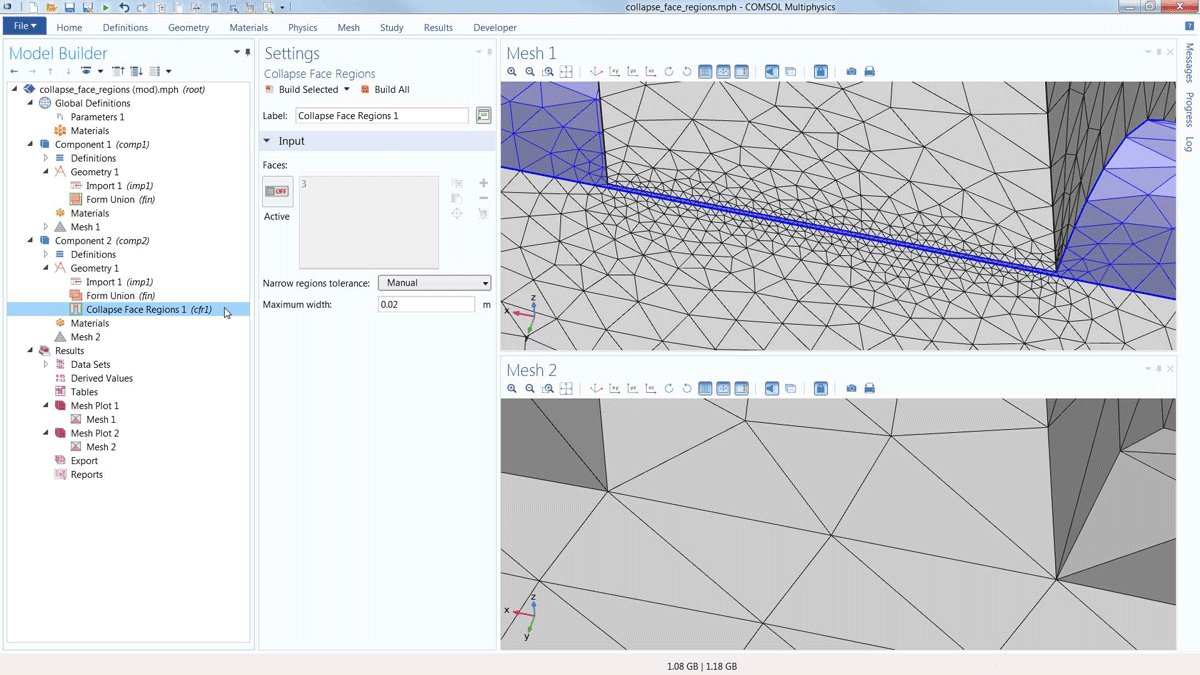
The following table lists the file formats included with the Design Module; for all supported file formats, see the file formats page. Note that not all file formats are supported on all operating systems; for details, see the system requirements.
If you are a CAD user who is looking for a CAE tool, the LiveLink™ products from COMSOL for leading CAD software provide additional functionality to connect your CAD system directly with COMSOL Multiphysics®. The synchronisation feature in the LiveLink™ products automatically updates the geometry in one program when changes are made in the other. With the LiveLink™ products, you avoid the import/export and reimporting of the entire CAD geometry when you want to make changes for further analysis. Additionally, parametric sweeps can automatically be run based on a geometric parameter such as the length of an edge, and you can even run analyses to optimise the CAD geometry based on the simulation results.
The list of current products that contain this functionality are as follows:
In order to fully evaluate whether or not the COMSOL Multiphysics® software will meet your requirements, you need to contact us. By talking to one of our sales representatives, you will get personalised recommendations and fully documented examples to help you get the most out of your evaluation and guide you to choose the best license option to suit your needs.
Fill in your contact details and any specific comments or questions, and submit. You will receive a response from a sales representative within one business day.